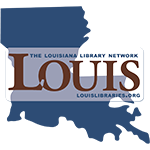FOR INSTRUCTORS: Adding a Midterm Assessment or Additional Exam
Completion requirements
To Create an Exam
Use the "Add an activity or resource" button to select the Quiz activity. In the description, include any important instructions or information that will help students take the exam. This could include:
- Link to the proctoring service site (if applicable)
- Reminders about special tools/materials they will need
- Reminders about prohibited materials
- Instructions for special quiz behavior, such as timing and availability
- Information about viewing results--this is set in the "Review options" menu
To Create a Midterm Activity Submission
If you are requiring students to upload or submit a project, use
the "Add an activity or resource" button to select the appropriate
activity. When you create the activity,
include the following in the description:
- Detailed instructions for submission, including information about file types, number of files, and naming conventions
- The rubric or grading table for the project
- Files that are necessary to the project: data sheets, examples, special instructions
- Anything else you would like students to know about the submission
To Create a Third-Party Exam or Submission
If your students will be taking an exam or submitting files outside of Moodle, use the "Add an activity or resource" button to select either a label or page for adding the link to the site where the exam is hosted. When you create the resource, include the following in the description:
- Link to the proctoring service site (if applicable)
- Detailed instructions for navigating the site and finding the exam
- Links to files that are necessary to the exam: data sheets, examples, formula sheets
- Links to software that is necessary for taking the exam
- Anything else you would like students to know about the exam or working in the third-party site
Last modified: Friday, October 22, 2021, 1:54 PM